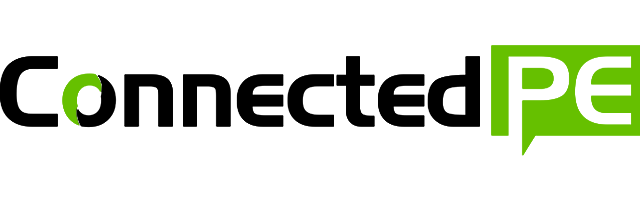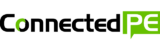Microsoft’s OneDrive for education is your first step towards cloud computing. Through the power of the cloud you can access documents across any internet connected device and make edits online. Because documents are stored in the cloud, collaboration can occur in real time with multiple users. With cloud storage, you never have to worry about losing your precious information or carrying around a USB or portable hard drive.
Cloud v Traditional storage
What is cloud storage?
Traditional computer environments involved organisation owning, managing and running their own central data server. Cloud computing acts like a hard drive to organisations so they don’t have to manage it themselves. The cloud also allows traditional programs, such as word and excel to be run online which means it doesn’t matter what type of device you have, it just needs to be internet connected. OneDrive and Office 365 applications are Microsoft’s cloud computing platform.

What are the benefits?
Accessible
OneDrive is preinstalled on windows 10 computers but works across all your devices. You have amazing accessibility as you can access, share, edit and collaborate files online on any internet-connected device (PC, Mac, Android and iOS). Collaborate with Word, Excel, PowerPoint, and OneNote from your desktop, mobile device, and the web.
Reliable
O365 has been around for a number of years, since 2011. The platform is fully supported by the Microsoft technical support department, in saying that, you most likely will not have to use as Microsoft has claimed their product is available more than 99.9% of the time.
Flexible
The entire platform is available on any device that you can connect to the internet. Users are able to share documents for ultimate real time collaboration, multiple users can edit the same document live. As an example, this blog post has been written in a word document and saved to the cloud (OneDrive) all from my iPhone.

Manageable
As with traditional data storage programs you can organise your work into folders based on any system you choose. One of the real advantages is the ability to search your files, the same way as a google search. Searching by texts sorts results by relevance with your search term checked against both the title and contents within the file. Another handy feature is the Share with me folder which is automatically created and contains all folders which have been shared with you.
Secure
Cloud computing can be scary for some people because they get worried about who has access to files if they are stored online. We all have valuable and confidential files we do not want others to access. Microsoft cannot afford to have unauthorised access to your files so they invest heavily in policies, controls and systems that ensure your data is safe and secure.
All O365 files belong to you and you have complete control of your data. There are extensive privacy and visibility controls, which allow you to dictate who has access to your valuable information.
0365 subscription
The basic O365 subscription gives you access to all the familiar office products such as Word, OneDrive, Excel, PowerPoint, Outlook and OneNote. All of these products are available to run on your machine in the traditional full version or as online applications. The online applications offer most of the functionality as the full versions but from time to time you may come across something that cannot be done in the online version.
One of the most powerful features on the online applications is the ability to collaborate with colleagues and students on documents. All applications allow real time collaboration and multiple user access. Another handy feature of the online applications I the auto save function, this is particularly useful for those students who always seem to come up with the excuses that I forgot to save my work, it’s lost, I don’t know where I saved it… Auto-saving means that the document can never be lost and work is safe and secure.
O365 for Education
There are also some additional applications available for those people who are fortunate enough to be working for an organisation, which have an education or business account. Most people would be familiar with Skype, which allows you to make voice calls, group video calls, instant messaging and screen sharing. Yammer is a platform people may not be so familiar, it is essentially a social network platform for education. You are able to create group (similar to Facebook) which then allows you to share documents, post messages and conduct online classroom conversations at any time.

More O365
Additionally institutes may have permitted access to other services. These applications include Sway, Forms and Flow. While you are able to use some of the applications without a O365 subscription the full functionality is not able to be utilised. Sway is a presentation platform using a storyboard structure. One of Sway’s best features include the fact that you do not need to spend time making it look pretty, it does it for you. It also formats the presentation so it is compatible across desktop and mobile device, great for those schools who are BYOD. Forms is similar to other online form collection services but you have the capacity to link responses to student O365 accounts. Flow is a next level product that allows you to automate tasks by integrating your favour applications, making repetitive tasks a breeze.
How to get set up:
There are a couple of options for getting set-up, first head over to https://login.microsoftonline.com/ to see if your organisation is set up for O365. If you have an organisation account, enter your organisation email, wait a couple of seconds for verification and then simply enter your password. If your organisation is not set-up you will need to create a Microsoft account, your best bet is to sign-up to a free one month trial. Once you are logged in, you will be presented with your O365 homepage (see image).

Depending on the account type and subscription you or your organisation may have subscribed to, the homepage may look slightly different, in that you may have more or less application tabs.
Office 365 uses the familiar office desktop programs combined with cloud computing to allow next level communication and collaboration. It harnesses the internet to help me become productive from virtually anywhere.