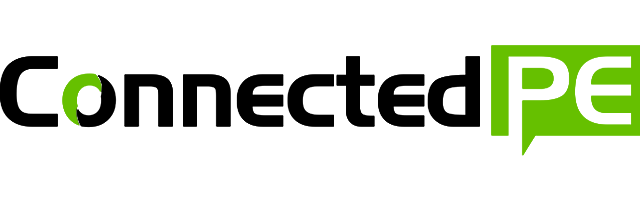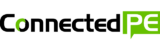To help you get started with the introducing Workout Producer iPad App in your PE Classrooms, we’ve prepared a task you can do with your students below;
Here’s how it works
1. Start by piecing together your desired workout routine using the list of inbuilt activities or use your own.

2. Once complete the app guides your students through the recording of a max 20-second demonstration of each activity.

3. After completing all the workout demonstrations, the app pieces these together into a fully-featured workout video with music that can be shared.
How can you use it?
To help you get started with the introducing Workout Producer in your PE Classrooms, we’ve prepared a task you can do with your students below;
Workout Producer Task
Your task is to use the Workout Producer iPad App to create your very own workout video that your parents, siblings or classmates can complete from home.
Step 1: Download the iPad App for FREE from the Apple Store (use the following link www.cpe.to/workout
Step 2: Launch the App from your iPad and select ‘Create New’
Step 3: At this stage, you can get started creating your workout by dragging the exercises from the various categories in the activity list section.
Please use the table below to record the category, exercises and any thinking or notes behind why you’ve included the specific activity. Please consider the most logical flow of exercises for your routine

Step 4: With your workout now planned, please complete the following questions.
What is the focus of your workout? (eg is this cardio-based or centred on muscular endurance?)
Explain how the specific exercises support your workouts overall focus.
Step 5: You can now press ‘Start Recording’ to be taken through your list of planned exercises. At each exercise, you will be prompted with the steps to perform that exercise correctly. We recommend practising each exercise 1-2 times before pressing the ‘Record’ button.
The Recording Process
As you work through the recording process please complete the following table

Final Merge
With Your 7 exercises now recorded, you will be presented with the ‘Final Merge’ screen as shown below.
At this stage, you can elect to use some of the preloaded tracks or no audio. (You cannot use Copyrighted Music from your Library)

Sharing
Once your final merge is complete, you will be presented with two options for sharing your Workout video. “Share via Airplay’ or ‘Send to Other Apps’.
If you select ‘Share to Other Apps’ you will be able to upload this to tools like Google Drive, Dropbox or other cloud-based file storage tools.
Reflection
With your workout now completed, please answer the following questions about your experience.
How did you enjoy the creation of your workout?
What would you change in your next workout video?
Record the names of the people who participated in your final workout video